Canva is currently the most popular online graphic tool for “non-graphic artists”. This tool is used to create visuals of all types, from simple banners for the web, to visuals for social networks, but you can also create presentations or even edit videos. Today, we’ll look at what you can create, give you tips on where to learn Canva and whether the Canva Pro version is worth it.
![Canva: Detailed Review From Avid User [2023] 1 Canva - a tool for non-graphic artists](https://www.loudavymkrokem.cz/wp-content/uploads/2023/05/Canva-grafika.png)
What are the biggest advantages of Canva?
Certainly in templates that make you a graphic designer in five seconds. But Canva also offers an amazing database of photos, graphics, videos and audio tracks that you can use. The range of usable features depends on whether you have the free or PRO version. The main advantages include:
- Easy to use without any knowledge of graphics.
- Templates for all most used formats.
- Database of photos, music, videos and graphic elements.
- FREE and PRO versions.
- Ability to share graphic designs in a team (Pro version).
- Can also be exported with print marks for high quality printing of materials.
- Easy image editing including background removal in one click (Canva PRO).
- Czech.
- Option to insert clickable links.
- Custom fonts can be uploaded (Canva PRO).
- Desktop version and phone app.
For whom is Canva suitable
- For companies.
- Entrepreneurs.
- Individuals.
- Freelancers.
- Marketing agencies.
- Students.
What you can create in Canva:
- Invitations,
- wedding announcements,
- leaflets,
- social media posts, including video posts,
- banners,
- Presentations,
- business cards,
- book covers,
- Infographics,
- the menu for the restaurant,
- and other visual elements.
![Canva: Detailed Review From Avid User [2023] 2 In Canva you can also create wedding announcements](https://www.loudavymkrokem.cz/wp-content/uploads/2023/05/svatebni-oznameni-canva.png)
How does Canva work?
You can use Canva in the browser or directly in the app on your computer or mobile phone. Personally, I prefer to use the desktop version, but for quick creation of visuals, the smartphone app is also sufficient.
3 key elements offered by Canva
- Templates – templates of various formats made by graphic designers. Do you want a YouTube cover? Just put Youtube cover in the search bar. Templates are also available for different ad formats or for visuals on social networks.
- Elements Database – a database of photos, graphic elements, videos and audio for free (limited use) and a robust database within Canva Pro.
- Drag&Drop editor – (drag and drop) graphical user interface, which can be used by everyone.
Is it hard to learn with Canva?
It’s not. Unlike Photoshop or
We use Canva PRO for our clients and appreciate especially the fact that we can create our own templates for the formats we need and create banners for our clients in a few clicks.
Are there Czech courses that will teach you quickly?
If you’re looking to educate yourself on Canva, I recommend this course on Kurzeo, which will not only show you the best tips and tricks for using Canva, but also walk you through all the features from A to Z. Below you will find a short introduction to Canva.
![Canva: Detailed Review From Avid User [2023] 3 Canva course on the Kurzeo platform](https://www.loudavymkrokem.cz/wp-content/uploads/2023/05/kurz-canvy.png)
How to use Canva step by step: Instructions
When you log into Canva, the tool asks you what you’re going to design. You can choose from the options right away, and if you can’t find what you need, you can expand other options or use the search box. Once you’ve chosen what you’re going to design, you can instantly choose one of the templates on offer.
Youcan then edit the templatevery simply by clicking on the individual elements and modifying them according to your requirements. You can change colours, fonts, replace photos and if you have made a mistake, you can even change the size.
When addingphotos, graphics and videos, you can either use the gallery provided directly by Canva or upload your own visuals.
Canva is really easy to use, and because it’s in English, it’s accessible to everyone. Canva allows anyone to create designs even without knowledge of advanced tools like Photoshop, InDesign or Illustrator.
![Canva: Detailed Review From Avid User [2023] 4 Creating preview photos in Canva](https://www.loudavymkrokem.cz/wp-content/uploads/2023/05/canva-tvorba-nahledovych-obrazku.png)
Photo editing in Canva
Canva also offers a very limited photo editor, you can edit basic photo properties such as brightness, contrast, saturation, etc. Personally, I don’t use these features in Canva at all because I edit the photos before I even upload them to Canva. I prefer editing photos in RAW format in Lightroom . For lightening or darkening a photo, however, Canva is sufficient.
![Canva: Detailed Review From Avid User [2023] 5 You can also remove the background with one click in Canva](https://www.loudavymkrokem.cz/wp-content/uploads/2023/05/canva-odstraneni-pozadi.png)
What I use in Canva is background removal, which is often very effective. You can remove the background with one click. If the subject is photographed against a monochrome background, removing the background with Canva is often sufficient. This feature is only available in Canva PRO.
I also make extensive use of photo cropping in Canva. Therefore, I recommend always uploading photos in their original format to Canva.
In Canva, you can also use some preset filters and effects and make other very basic adjustments like flipping photos.
Very popular is the insertion of photos into the so-called. frames, which Canva uses to indicate a box in various shapes into which a photo, video or graphic can be inserted. You can paste the photo into your computer/phone for example or just into a round shape.
Editing videos in Canva
I’ve been using the video editing option in Canva a lot lately. Again, it’s no substitute for advanced programs like Filmora Wondershare, which we use for editing longer videos, but for simple creation of Instagram Reels, Stories or short video ads it’s excellent, and most importantly very fast compared to other tools.
You can upload your own videos to Canva or record video directly using a webcam. But you can also use Canva’s database. If you have Canva PRO, you can also remove the background from the video with one click and replace it with another.
You can also easily move static images, texts and other graphic elements in Canva.
![Canva: Detailed Review From Avid User [2023] 6 You can also create videos in Canva, here is an example.](https://www.loudavymkrokem.cz/wp-content/uploads/2023/05/tvorba-videi-canva.gif)
Creating presentations and reports in Canva
You can also create very nice presentations in Canva. If you need to impress someone, Canva is a great tool for creating presentations. What is always a surprise to many people when training Canva is that you can also create charts in Canva.
What we really like about Canva is that you can film yourself in Canva talking about your presentation and share the link to the video with others.
![Canva: Detailed Review From Avid User [2023] 7 Creating presentations in Canva. Illustration of templates.](https://www.loudavymkrokem.cz/wp-content/uploads/2023/05/canva-sablony-prezentace.png)
Export images, videos and other graphics from Canva
Once you’ve created your first design in Canva, you’ll want to export it. Canva offers export to several formats:
- PNG
- JPG
- PDF (normal and print quality).
- SVG
- MP4
- GIF
- PPTX (via app)
Ensuring brand consistency
Canva offers plenty of tools to create great marketing materials. But how do you guarantee to be consistent?
Either you already have a brand identity that you need to stick to, or you can create one in Canva. You can upload your current brand identity to Canva.
In Canva, you can define a color palette that defines your brand, upload a font, and create a separate database of visual elements.
![Canva: Detailed Review From Avid User [2023] 8 Defining graphics in Canva](https://www.loudavymkrokem.cz/wp-content/uploads/2023/05/brand-znacka-v-canva.png)
Working on one project with colleagues
In Canva, you can create folders to store your projects. You can then share the entire folder with your colleagues in Canva PRO. For example, you can create a template to create a Pinterest post, share it with your colleagues, who can just change the text and photos and keep the individual style.
In Canva, you can of course also share individual designs, even outside your team. You can share a project in progress with an outsourcer or send a presentation to your client.
Is Canva PRO worth it?
If you’re a business or a freelancer in marketing, Canva PRO will save you a lot of money. I’m not exaggerating. In our opinion, it’s one of the few tools that delivers more value than what you pay.
If you create blog posts, banners, social media videos or presentations on a daily basis, Canva PRO offers an incredible database of graphics, sounds, photos and videos. Last time I looked at the number of elements available to Canva PRO users, it was just over 100 million. Since we have Canva PRO, we don’t have to use other databases.
The 1TB of cloud storage you get from Canva is also incredible. You can upload entire folders of photos to Canva so they’re always available when you go to create.
What Canva PRO offers in addition:
- 610 thousand templates.
- 100 million elements (photos, videos, graphics, audio).
- Unlimited features.
- Possibility to upload your own font.
- The entire Brand Identity can be uploaded for faster work with Canva (colors, logo, fonts).
- Creating folders for specific projects and sharing within the team.
- One-click background image removal.
- 1 TB cloud storage.
- Unlimited changes in design sizes.
How much does Canva cost?
Canva is FREE for limited use. The non-paid version offers almost all features, more than 250,000 templates, hundreds of thousands of images and photos, and 5GB of cloud storage.
But if you want to do graphics for a company or are a freelancer in marketing, it’s worth investing in Canva PRO. Practically, you’ll get an immediate return on your graphic designer. Not only will you save on the graphic designer, but also on paid databases of videos, sounds and images. Canva PRO is $119 for individuals and $149 for teams.
Course on using Canva
Using Canva is easy, but if you don’t want to learn on your own, use the online Canva course from Kurzeo.cz. A detailed review of the Canva course can be found here . The course includes:
- 21 lessons (3h 30min content)
- 3 editable Canva templates
- 30-day learning =schedule download
For whom the course is intended
- For complete beginners in graphic design
- For advanced Canva users who want to make sure they are using Canva efficiently and to the maximum
- Small or start-up entrepreneurs
- Creative souls who want to turn a hobby into a business and gradually build their own brand
- Business owners who want to train their employees and keep up with the latest social media trends
Tips and Tricks for Your Vacation
Don’t Overpay for Flights
Search for flights on Kayak. It’s our favorite search engine because it scans the websites of all airlines and always finds the cheapest connection.
Book Your Accommodation Smartly
The best experiences we’ve had when looking for accommodation (from Alaska to Morocco) are with Booking.com, where hotels, apartments, and entire houses are usually the cheapest and most widely available.
Don’t Forget Travel Insurance
Good travel insurance will protect you against illness, accidents, theft, or flight cancellations. We’ve had a few hospital visits abroad, so we know how important it is to have proper insurance arranged.
Where we insure ourselves: SafetyWing (best for everyone) and TrueTraveller (for extra-long trips).
Why don’t we recommend any Czech insurance company? Because they have too many restrictions. They set limits on the number of days abroad, travel insurance via a credit card often requires you to pay medical expenses only with that card, and they frequently limit the number of returns to the Czech Republic.
Find the Best Experiences
Get Your Guide is a huge online marketplace where you can book guided walks, trips, skip-the-line tickets, tours, and much more. We always find some extra fun there!
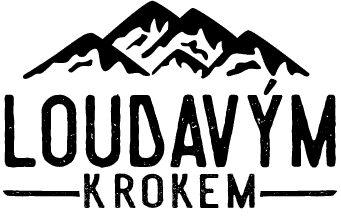
![Canva: Detailed Review From Avid User [2023] 9 Kurzeo square](https://www.loudavymkrokem.cz/wp-content/uploads/2023/05/Kurzeo-square-banner@2x.png)